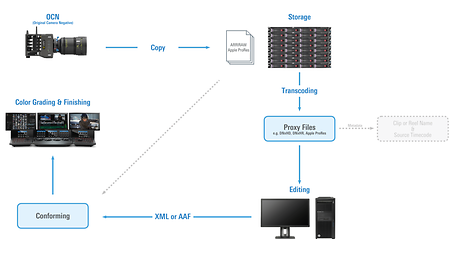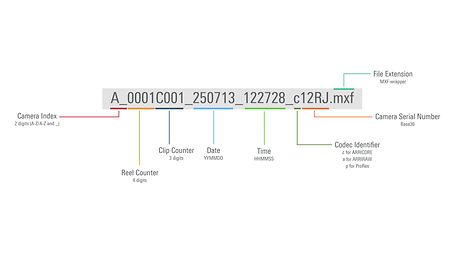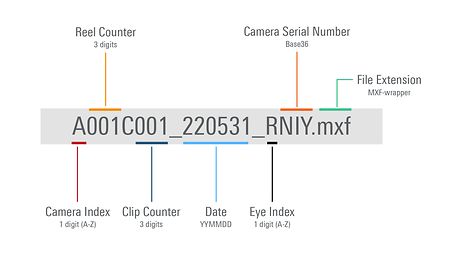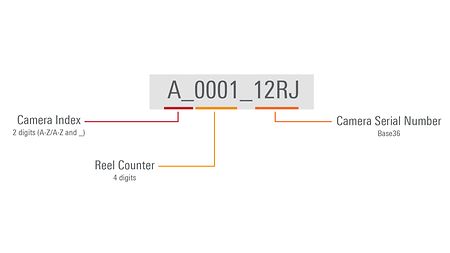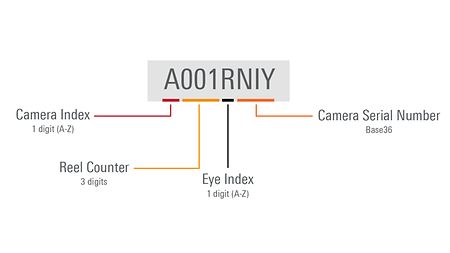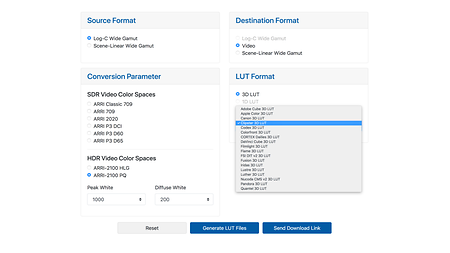Dailies are a technical, yet color corrected and properly framed version of the clips shot each day. They bridge the work on set to prostproduction and are key for many steps to come. Generated during or at the end of a shooting day right after multiple back-ups of the Original Camera Negative (OCN) have been made, dailies present instant feedback to all departments and enable editorial to begin their work while the project is still shooting.
Head over to data handling if you're wondering, "Can I copy and paste?"
Editorial has one big question that must be answered in regards to the dailies: online or offline (or cloud)?
Online workflow
Editing with high-resolution OCNs. It requires the latest hardware (GPU and CPU) to get the best experience and the least frustration.
Offline workflow
For an offline editorial workflow (also in a cloud scenario), all OCN data must be transcoded into lower resolution proxy files. Editorial is done based on the proxy files. For final finishing one links back to the original high-res OCN in a later step of postproduction called conforming.
The re-online step needs proxys and OCNs to match in:
- Source timecode
- Clip name and/or reel name
If those don't match, a nightshift might be in order to get the online done.