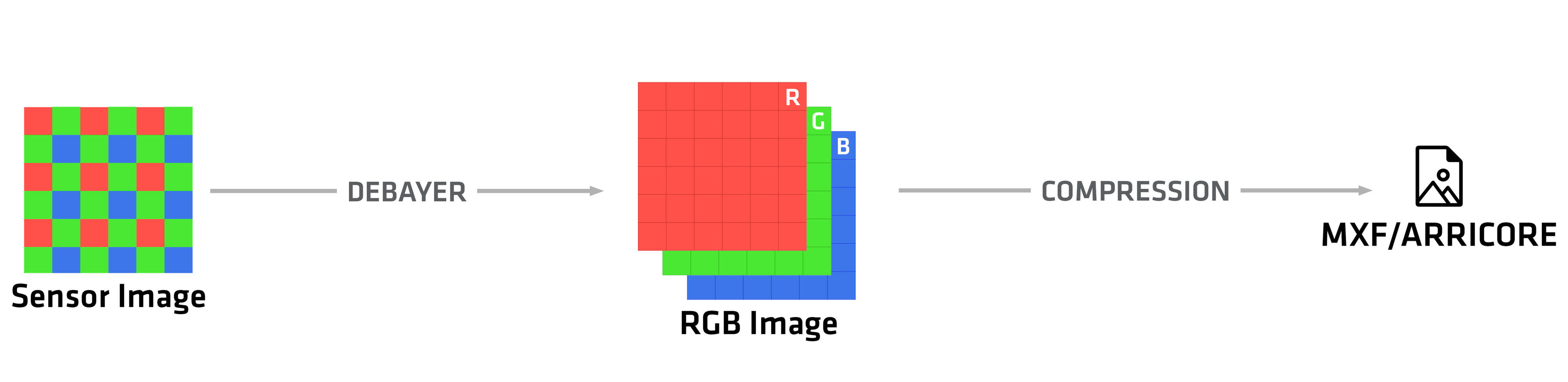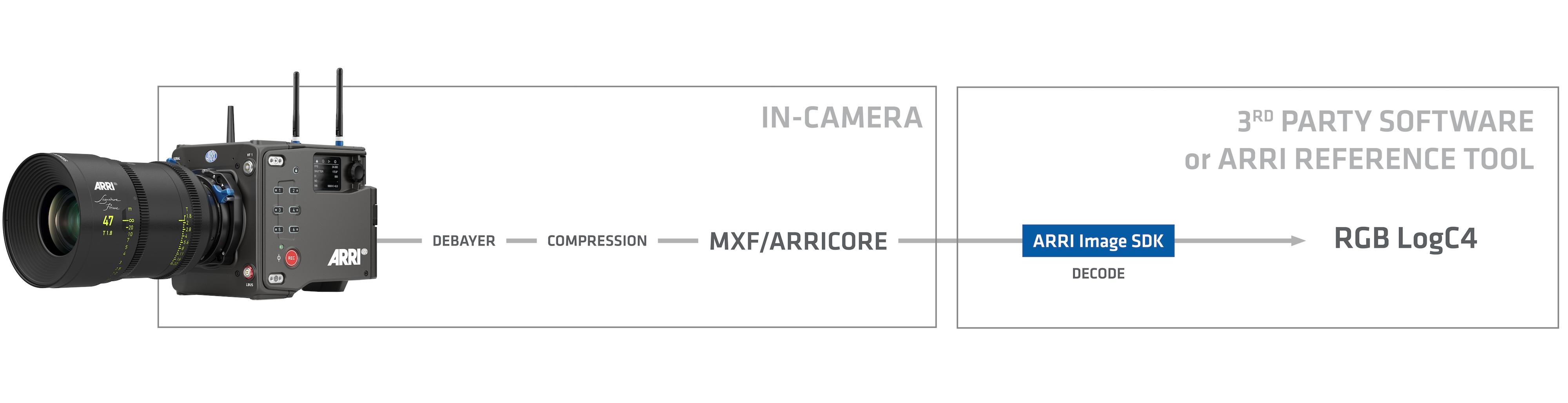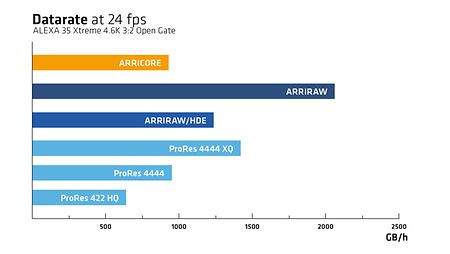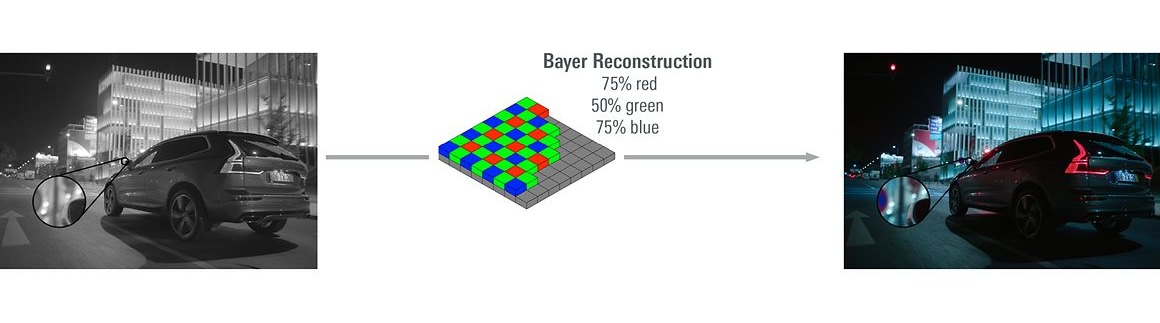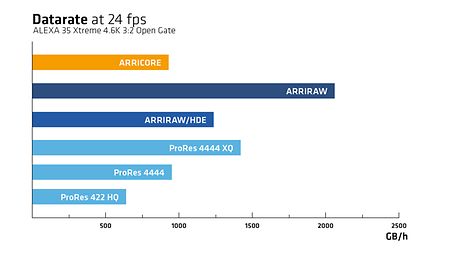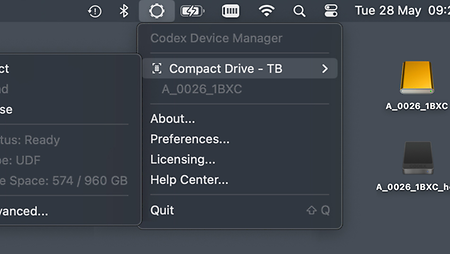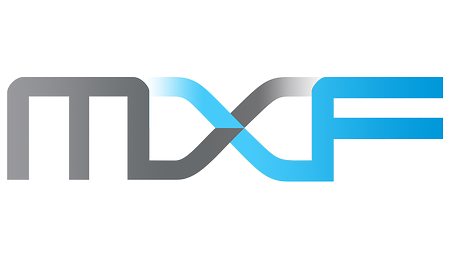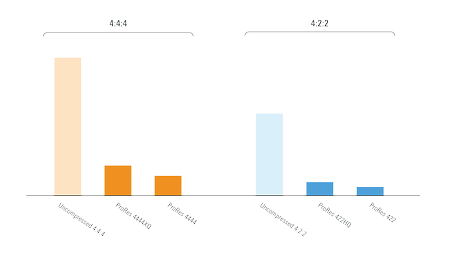ALEXA XT, SXT, LF and 65 cameras are recording ARRIRAW data as a sequence of individual ‘.ari’ files. Each file containing a complete set of static (per-take) and dynamic (per-frame) camera and lens metadata.
ALEXA Mini, AMIRA and ALEXA Mini LF package everything into one MXF file per take. This removes metadata redundancies and significantly improves the efficiency when the original camera files need to be moved or archived.
With the introduction of the ALEXA 35 and REVEAL Color Science, we enhanced the image processing chain and fully aligned it with the metadata handling in MXF files. This led to a restructured, metadata-rich MXF container. Mapping of the ARRIRAW bitstream and carriage of ARRI system metadata in MXF files are defined in SMPTE RDD 54 and 55. The new MXF format is used by the ALEXA 35, 35 Xtreme and the ALEXA 265.
CODEX originally encoded HDE files into frame-based '.arx' sequences for all cameras up to ALEXA Mini LF. With the introduction of REVEAL Color Science, they also adopted MXF output, which is now available for ALEXA Mini, AMIRA, ALEXA Mini LF, ALEXA 35, ALEXA 35 Xtreme and the ALEXA 265.