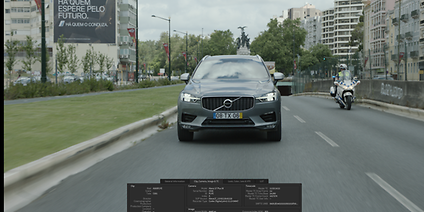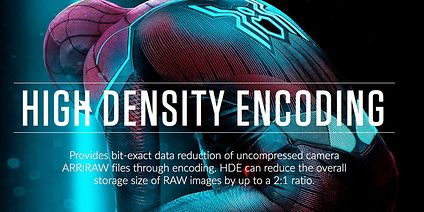ALEXA 35 Xtreme
| Sensor Mode & Resolution | File type/ codec | Compact Drive 2TB | Compact Drive 1TB | Compact Drive Express 1TB |
| 4.6K Open Gate | ARRIRAW ARRICORE Apple ProRes | 80 120/165 120 | 35 80 120/90/60 | – – 120/90/60 |
| 4.6K 16:9 | ARRIRAW ARRICORE Apple ProRes | 95 150/200 150 | 45 100 150/110/70 | – – 150/110/70 |
| 4K 16:9 | ARRIRAW ARRICORE Apple ProRes | 125 150/210 150 | 55 125 150/135/90 | – – 150/135/90 |
| 3.8K 16:9 | ARRIRAW ARRICORE Apple ProRes | 140 150/240 150 | 65 145 150/150/105 | – – 150/150/105 |
| 3.8K 2.39:1 | ARRIRAW ARRICORE Apple ProRes | 190 240 240 | 85 195 240/210/140 | – – 240/210/140 |
| 3.3K 6:5 | ARRIRAW ARRICORE Apple ProRes | 120 120/210 120 | 55 120/125 120/120/90 | – – 120/120/90 |
| 2K 16:9 S16 | ARRIRAW ARRICORE Apple ProRes | 330 330/660 330 | 230 330/505 330 | – – 330 |
| HD 16:9 S16 | ARRIRAW ARRICORE Apple ProRes | 330 330/660 330 | 260 330/590 330 | – – 330 |
Notes:
We make every effort to match the data on the website with the possibilities in the camera, but mistakes do happen. You could do us a big favour and send us a quick message via the contact form in case you find a discrepancy. | ||||